|
Speech Audiometry - Introduction
|   |
The ACAM System speech audiometry contains all measuring procedures necessary for determining the hearing sensitivity prior to a hearing aid fitting. The operation is performed using a mouse and/or keyboard. Prior to a starting a measurement, determine the measuring signals for the test ear and the non-test ear. All settings available for audiometry can be changed using the <set> button.
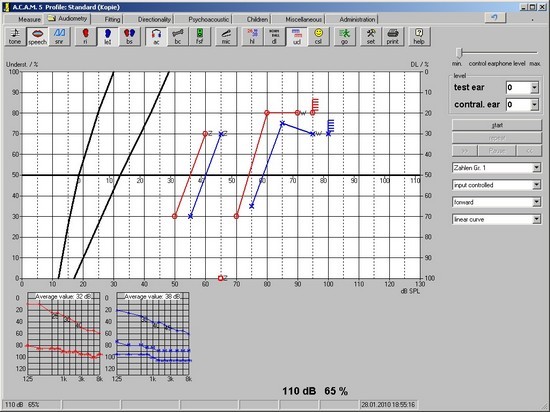
Figure 129: Overview of the speech audiometry
The screen of the speech audiometry is divided into four important components.
During a measurement, the word currently played is displayed to the right of the tone audiograms (Figure 130).

Figure 130: Words displayed during a speech measurement
Overview of the Menu Items:
|
|
Audiometry types <tone>: tone audiometry <speech>: speech audiometry <snr>: sentence test |
|
|
Selection of the test ear <ri>: right (active) <leI>: left <bs>: both sides |
|
|
Measuring type <ac>: air conduction measurement |
|
|
Measuring type <bc>: bone conduction measurement |
|
|
Measuring type <fsf>: free field measurement |
|
|
<mic>: Switches the signal between talk back and microphone (also possible using the keys G or M) |
|
|
<hl>: hearing loss measurement |
|
|
<dl>: hearing loss measurement |
|
|
Measuring type <uc>: uncomfortable level |
|
|
Measuring type <mcl>: (Most Comfortable Level) measurement |
|
|
<go>: starts the measurement and turns the signal on |
|
|
<set>: opens the the ACAM System setup for the current tab (i.e. audiometry) |
|
|
<print>: performs a printing task, after choosing a printer |