|
Fitting – Operation
|   |
Standard Fitting Operation Procedure:
The following five steps should be used to conduct each fitting.
1.) Select Loudspeaker
Click on the loudspeakers to be used for the fitting (Figure 165).
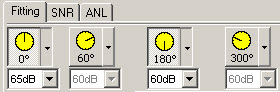
Figure 165: Loudspeaker selection
2.) Select Signal
Select the signal to be used in for the fitting. There are always four signals (channels) options. In the setup menu, multiple signals can be assigned to the four channels (Figure 166).
|
|
Figure 166: Signal selection
3.) Adjust the Level
Under each loudspeaker button a loudness level selection window is provided. In order to adjust the level of the loudspeaker, the loudspeaker must be selected for use (Figure 167).
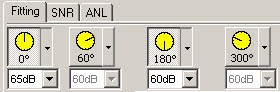
Figure 167: Level selection
4.) Select the required speech material (numbers or words), the playback type (if applicable), and the procedure sequence (Figure ).
Please see for more information on this fitting procedure step.
|
|
Figure : Selection of speech material, playback type, sequence of procedure
5.) Select <start>
|
|
The measurement begins. The signals and speech playback are switched on. |
While <start> is selected, changes to the settings cannot be made. The only exception is the loudness level and speech playback controls, these settings can be adjusted while <start> is selected (Figure 168).
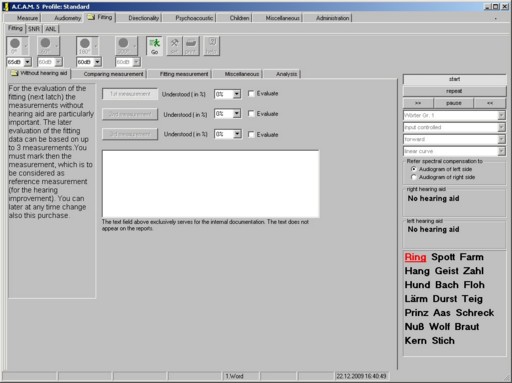
Figure 168: Start was selected. The signals were switched on and the speech playback began.
Using the keyboard and mouse for scoring purposes:
While a speech test is running, the number of correct or incorrect repeated words/sentences can be documented.
The keyboard or mouse can be used to document correct or incorrect items.
This can only be done when the mouse is being used in the counting field. The counting field is where events are listed (Figure 169).
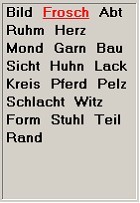
Figure 169: Display of the events (here monosyllabic words) in the counting field.
The following table lists the keyboard and mouse functions (Figure 170):
|
Mouse |
Keyboard |
Function |
|
Left Mouse key |
key 1 |
Correct identification, presentation of next event |
|
Right mouse key |
key 2 or 3 |
Incorrect identification, presentation of next event |
|
Middle mouse key |
key 0 |
Item not counted, presentation of next event |
Figure 170: Mouse and Keyboard functions for scoring
Using the keyboard to interrupt the signal presentation:
The keyboard can be used to interrupt the signal presentation. This function must be activated in the fitting setup menu (Figure 171).
|
Key |
Function |
|
|
Space bar key: switches the signal on/off on all loudspeakers without closing the measurement (software interrupter). |
|
|
Period: switches the signal on/off on the 0° loudspeaker (front) (software interrupter). |
|
|
Comma: switches the signal on/off on all loudspeakers except for the 0° loudspeaker without closing the measurement (Software interrupter). |
Figure 171: Keyboard functions for interruption of the signal presentation
The Playback Functions:
A number of options are available for playback (Figure 172).
This function is helpful when you would like to use the ACAM System for the playback of an unknown CD or sounds through the computer soundcard. In order to use this function the signal sources and sound playback must be activated independently from word playback.
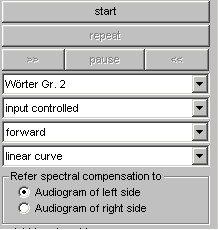
Figure 172: Playback options
Table of Playback menu options:
|
|
Starts or stops the playback. If the button is pressed the selected audio file is played. |
|
|
Normally this button is enabled using the "start" button. However if the start button is enabled you may switch on and off this button independently in the button bar. |
|
|
Repeats the current or previous audio file being played. |
|
|
Presents the next audio file. |
|
|
Presents the previous audio file. |
|
|
Activates the pause function. The playback is stopped at the current position. Pressing this key again plays the audio file from where the playback was stopped. |
|
|
Select the audio file to be used for testing purposes. This field is only active when the playback is not enabled (i.e. the start button is not pressed). |
|
|
Select the control function of the playback. The fix time (0 ms to 7000 ms) can be adjusted or the entry controlled adjustment option may be selected. If fix intervals is selected the playback occurs directly after the adjusted interval has passed off. If entry controlled is selected the playback will not occur until an entry has been made using the mouse or keyboard. |
|
|
The playback sequence may be adjusted to forward, backward, and random.
|
|
|
Select a filter and determine which audiogram to use for calculation of the filter (left or right). Enable the spectral compensation for the selected channel. This can be done in the fitting setup menu under the channel selection tab. For more information on spectral compensation please refer to the section: "Spectral compensation." |