|
Audiometry – CD Database Editor
|   |
CD Database Editor:
Use the CD Database Editor to add your own files to the CD database or to create your own control files in the CD database.
ACOUSTICON has created control files for a series of common audio CDs. If a CD is not available as a control file in the ACAM System, the user can send the CD to ACOUSTICON; ACOUSTICON can create a control file for the specific CDs you would like to use. These control files can be provided to other ACAM System users, if the user agrees. Please contact the ACOUSTICON hotline for more information. Also contact ACOUSTICON for the most recently updated version of the control files.
Start CD-ROM Database Editor:
You may start the CD-ROM database editor in the audiometry setup, the setup fitting, or the setup children audiometry windows.
Click on the CD.ROM tab and select the "Start CD-ROM Database editor."
Alternatively, you may launch the database editor directly from the ACAM directory: C:\Programs\ACAM\CD_Config.exe.
|
Figure 150: CD-ROM Start database editor from the ACAM System |
The Functions:
|
Button Name |
Function |
|
<Identify CD> |
The CD in the drive will be identified and the drive letter will be displayed automatically. This function should only be performed to change a CD or to use another CD-ROM drive. |
|
<CD Name> |
You may assign any name to the inserted CD. When the CD is identified and found in the ACOUSTICON database the name is displayed. |
|
<CD-Rom drive letter> |
If several CD drives are built in your computer you may alternate between the individual drives to play the audio CD. After changing the letter drive you would like to play from you will need to re-select <identify CD> in order for the CD to be read. |
|
<Add> |
Adds an additional entry to the CD database. In the cases where different records exist for the first and second channel on the same CD, it is necessary to create two entries in the database to enable the different control files. In the area "in the database registered configurations" a new entry appears. |
|
<Delete> |
Deletes the current enabled entry. |
|
<Entry up> |
If several entries exist in the database you may move the selected entry up. |
|
<Entry down> |
If several entries exist in the database you may move the selected entry down. |
|
<Description of the entry> |
Specific names or descriptions can be typed in for individual entries.If several entries are available from a single CD, different names can be given to each entry to help distinguish one from the other. |
|
<Use control file> |
If a control file exists for this CD it should be created automatically. The automatic control file option needs to be enabled in order to do this. Only when the control file option is enabled can the CD be used for the single word play back. |
|
<Select control file> |
A selection menu opens allowing you to select a control file. |
|
<Edit control file> |
Starts the editor for creating or changing components of the control files (Description provided in the section The Function Edit Control File: in the text below). |
|
<Enable Channel 1/Channel 2> |
These options are currently disabled. |
|
<Correction value Ch1 and Ch2> |
All CDs are recorded at different levels and all CD players can potentially differ in loudness level capabilities. Each CD should have a track available for calibration purposes. If a correction factor is required it can be entered here (e.g.: -6.5 when the CD is 6,5dB too loud). |
|
<Event/identification/short version> |
In the field track under event/identification/short version a list of tracks is provided. The name of the individual tracks can be entered or edited in the long or short version fields. In the ACAM System the entered or edited name will appear instead of the CD description of the track. |
|
<Hide/Enable this track> |
If the CD being used contains files in addition to audio files, these items should be hidden. |
|
<Play track> |
Starts the CD with the track indicated in the event list. If you want to hear anything a loudspeaker or headphones must be connected to the CD drive. |
|
<Stop audio CD> |
Stops a running CD play back. |
The Function Edit Control File:
With each ACAM System installation an advanced CD database is also provided. This database is called Edit command file. This database does not overwrite the standard CD database. Information that is added to the edit command file will be added to the standard CD database.
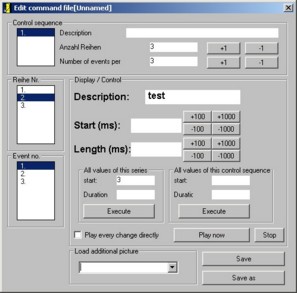
Figure151 : Edit command file
|
Name |
Function |
|
Control sequence/Column No/Event No (Figure 152) |
The control sequence involves the manipulation of a series of variables. Navigate between the control sequences by clicking on 1., 2., or 3. The corresponding boxes, column number and event number, will be filled. Double click on the "control sequence" window and a context menu appears with the following selection options:
Click on an entry under column number to change the description of the selected column. Click on an entry under event number to select a word event within the chosen group. |
|
Number of columns |
Enter the number of columns which should be combined in this control sequence. For the Freiburg word test the number 20 would be entered because there are 20 columns of words. |
|
Number of events per column |
Enter the number of words (word events) that should appear in a word group. For the Freiburg word test the number 20 would be entered because it contains 20 words for each column of words. |
|
Description |
Enter the event that will be displayed in the software. |
|
Start (ms) |
The starting point in ms from the point when the audio files within the CD start, to when the actual word events begin to play. Buttons next to the Start box allows you to change the audio CD starting times in steps of 100 ms or 1000 ms. |
|
Duration (ms) |
Duration of an event in ms. |
|
All values of this column/all values of the control sequence |
Ability to "move" all values of a column or a sequence by a specified number of ms. This can be entered as a positive or negative change in ms and can be applied by clicking <run>. |
|
Play now |
Clicking <play now> plays the selected audio file. Event values that have been selected will be applied to the audio file when played. In the example above the number "98" should now play. Alternatively, you may directly play each change you have made. |
|
Stop |
Stops the playback of a CD drive. |
|
Additionally load a picture |
This function is not currently used. |
|
Save |
Saves the control file under the same name that you accessed it under. |
|
Save as |
Saves the control file under a different, specified, name than the one which it was accessed under. |
Close the dialog box by clicking the "X" in the upper right corner of the screen.